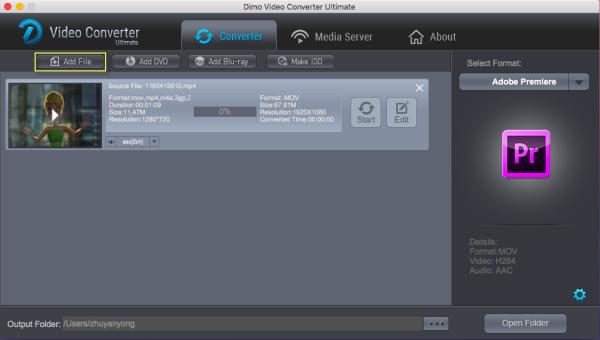It is a pity that Apple's Final Cut Pro- FCP X (below 10.2 version), FCP 7 hardly supports 4K files from Mavic Pro. If you want to have a smooth DJI Mavic Pro 4K to FCP workflow, you are advised to convert Mavic Pro 4K video to ProRes in 1080p settings for further editing in FCP 6/7 and Final Cut Pro X at first.
With the help of Dimo Video Converter Ultimate for Mac, you can easily achieve the goal. With the professional 4K video converter for Mac, you can effortlessly encode DJI Mavic Pro 4K MP4/MOV footage for smoothly importing and editing in various non-linear editing systems (NLEs), including FCP, Adobe Premiere Pro, Avid Media Composer, Premiere Pro, iMovie, Davinci Resolve and more.
Free Download Dimo Video Converter Ultimate for Mac/Win:


Other Download:
- Cnet Download: http://download.cnet.com/Dimo-Video-Converter-Ultimate/3000-2194_4-77376153.html
- Soft32 Download: http://dimo-video-converter-ultimate-for-mac.soft32.com/
Besides, this 4K Video Converter is also available to customize the output resolutions to any size like 1080p, 2K, 4K as users want. More than that, this software also can deal with other video formats such as H.265, MKV, MTS, MXF, XAVC, FLV .etc on Mac OS X including macOS Sierra, El Capitan Yosemite, Mavericks, Lion and even free download online videos from YouTube, Instagram, Twitter for editing and playing. Now, download the software on computer and follow the guide below to start conversion.
>> Alternative video converter tool you may need
Videomate (Mac/Win)
An all-around video converter software program that enables you to convert various video and audio files to formats that are supported by most NLE, multimedia devices and media players.
Converting DJI Mavic Pro 4K video to work in FCP
Note: If you are also a FCP X user, before you try to do the conversion, don't forget to make sure that you have installed the Apple ProRes Codec manually since the FCP X asks users to install it by themselves.
Step 1: Run the DJI video converting program you just set up. Drag and drop the 4K files from Mavic Pro which are copied to Mac hard drive to the converter. You can also hit "Add File" button to import videos to the app.

Step 2: Choose output format > Click "Select Format" bar and choose "Editor > Final Cut Pro X or Final Cut Pro 7" as output format for editing raw 4K in FCP with natively supported video codec.
Step 3: Advanced V/A settings > Click "Settings" button if you'd like to customize advanced audio and video parameters like Video Codec, aspect ratio, bit rate, frame rate, Audio codec, sample rate, audio channels.

Note: Gnerally, 1080p is the optinal setings for FCP editing, so you can downscale 4K to 1080p. Of course, if you want to stick with the orignal 4K resolution, just keep the orignal video size.
Step 4: Start converting Mavic Pro 4K footage to FCP > Hit the "Start" button of the best 4K Video Converter for Mac. It will start converting DJI Mavic Pro 4K for importing to Final Cut Pro immediately. Soon after the conversion, just click "Open" button to get the generated files for natively editing in FCP 6/7 or FCP X for editing perfectly.
Tip: What to do after editing work in your FCP with Dimo
This DJI 4K video converter for macos Sierra can not only transcode 4K videos for FCP, but also convert FCP exported videos in different formats like MP4, AVI, MKV, MOV, FLV, etc., playback with 8K Player for Mac and share them onto mobile devices for watching wirelessly. Better still, you can make ISO for backup from your edited videos.
Free Download or Purchase Dimo Video Converter Ultimate for Mac/Win:



Kindly Note:
The price of Dimo Video Converter Ultimate for Mac is divided into 1 Year Subscription, Lifetime/Family/Business License: $43.95/Year; $45.95/lifetime license; $95.95/family license(2-4 Macs); $189.95/business pack(5-8 Macs). Get your needed one at purchase page.
Related Software:
BDmate (Mac/Win)
Lossless backup Blu-ray to MKV with all audio and subtitle tracks; Rip Blu-ray to multi-track MP4; Convert Blu-ray to almost all popular video/audio formats and devices; Copy Blu-ray to ISO/M2TS; Share digitized Blu-ray wirelessly.
DVDmate (Mac/Win)
A professional DVD ripping and editing tool with strong ability to remove DVD protection, transcode DVD to any video and audio format, and edit DVD to create personal movie.
Contact us or leave a message at Facebook if you have any issues.
Related Articles:
- MacOS High Sierra YouTube Downloader to Download 8K/4K/1080P Video
- Tutorial: How to Copy Blu-ray Movies to NAS for Streaming to TV
- Convert Mavic Pro 4K recordings to work with GoPro Studio
- PIX-E5 4K Prores footage editing workflow in Adobe Premiere Pro CC/CS6
- Sony a7S II 4K XAVC S to Avid MC Best Workflow
- How to Edit 4K Video in Premiere Pro CC/CS6 for free?
- Converting 4K Video to Ultra HDTV for Playing
- Play or Edit 3DR Solo 4K Video in Premiere Pro
Source: How to Edit DJI Mavic Pro 4K in FCP (X) Natively?